How to Submit an XML File to CRA
The information here is also avaliable as a video guide
The XML file includes all the slip & summary information that was printed and mailed to CRA in the "old days;" you still need to provide recipients with the slips required for their personal tax returns.
Here's how to prepare the XML:
Open the XML filing dialog - ELECTRONIC FILING > CANADA REVENUE AGENCY
- "Step 1: Select Companies to File"
- Select the companies to be included in the XML file
- "Step 2: Select Returns to File"
- Select the return to include in the XML file
- "Step 3: Check Setup Options"
- Click the "Transmitter Setup" button to set up the person or company preparing the XML file (of their own or of their clients); fields indicated by an asterisk are required
- Click the "Set Output Folder" button to change where eForms saves the XML file
- "Step 4: Set Filing Options"
- "Select method of submission" - The only option is "Internet"
- "Select status of slips to be submitted" - Select "Original", "Amended" or "Cancelled" as appropriate
- "Only process slips selected for special e-filing" - Only processes slips with special e-filing selected
- "Only process slips with this subset tag" (eForms Standard and Enterprise) - Only processes slips with the specified subset tag
- "Only Process slips that I select" - if one company and one slip type selected, only file slips that the user specifically selects from a popup menu
- "Step 5: Prepare and Validate Submisison File"
- Click the "XML File and Validation Report" button to prepare the XML file and report any data errors
- Click the "Validation Report Only" button to report any data errors
- "Enter unique number for this submission"
- Enter "1" if this is your first submission, "2" if it's your second, etc.
- "Step 6: Your XML Submission File"
- Displays the name and location of the XML file; you'll need this information in Step 7
- "Step 7: Go to the Internet filing web page"
- Click to go to CRA's Internet filing web page where you can upload your XML file; you must provide the transmitter's Business Number and Web Access Code to log in to the site
- "Step 8: Record the Submission in Your Database" - Select one of the three radio buttons:
- Select "I have submitted this file to CRA" if you've successfullly uploaded the XML file to CRA; be sure to also enter the confirmation number provided by CRA
- Select "I will submit this file to CRA later" if you'll upload the XML file to CRA at a later date
- Select "This file will not be submitted" to cancel XML processing, the XML file will be deleted
And you're finished!
"I just have to tell you how great it is to work with a company that has such a good support team, it is a joy to talk to someone who knows the product and wants to help us make it work."
Here at AvanTax eForms, we are dedicated to a standard of exemplary customer service. Being in the buisness for over 30 years has taught us that customers want informative, effective and friendly service that caters to their immediate needs.
Support is avaliable all year round. We're committed to answering your questions promptly and courteously, so if you get our voice-mail, leave a detailed message, including contact information and we'll call you back as soon as we can.
If that sounds like something you might need, give us a call:
English Technical Support
Toll-free: 800 268 3211
Fax: 416 495 0044
Email: Support@AvanTax.ca
Live chat:

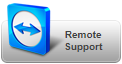
Click only when instructed
Soutien technique en français
Télécopieur : 514-499-9669
Courriel : SoutienTechnique@AvanTax.ca
Clavardage en direct :

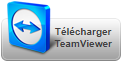
Cliquez uniquement sur instructions
How to move a database to another computer
How to Save Data to 'The Cloud'
How to use Google's Two-Factor Authentication when emailing slips
How to use Microsoft's Two-Factor Authentication when emailing slips
How to Import Data from Excel (Video)
How to Enter and Edit Slip & Summary Data (Video)
How to Submit a Previous Year's XML File to CRA
How to Prepare Additional CRA Tax Slips