Revenu Québec Sequence Numbers
QuickHelps Guide - How to Prepare an Additional Submission for Revenu Québec
QuickHelps Guide - How to Prepare an Amended Submission for Revenu Québec
QuickHelps Guide - How to Prepare a Cancelled Submission for Revenu Québec
Sequence Numbers
Most Relevé slips display two sequence numbers:
XML Sequence Number
The upper number is only assigned to the slip when you generate an XML return. You must enter the beginning number into eForms on Step 3: Check Setup Options of the XML Reports dialog. Revenu Québec provides each Company/Employer/Payer with a unique range of sequence numbers for thei XML returns. Revenu Québec does not provide AvanTax eForms with these numbers, you must contact Revenu Québec directly if you have not received them.
Slip Sequence Number
The lower number is only assigned to the slip when it is printed and is assigned by eForms from a range of sequence numbers provided to eForms by Revenu Québec for use by any of our clients. Sequence numbers in this set can be issued across multiple employers. For electronic return (any return with more than 5 slips), Revenu Québec requires that the recipient slips MUST contain both the XML sequence number (see above) and the slip sequence number described here. The XML file MUST be craeted before the recipient slip in order to print the XML sequence numbers on the slips.
Slip Processing Order
The procedure to ensure that both sequence number appear correctly on all recipient slips would be to:
1 - Enter the slips into eForms
2 - Check for errors in data
3 - Prepare the XML file – This assigns an XML sequence number, thereby enabling it to print on the recipient’s slip
4 - Prepare the recipient slips – This assigns the slip sequence number and prints it on the recipient slip below the XML sequence number, both sequence numbers will appear on the recipient slip
Messages
Depending on the slip to be printed, its status and the answers you provide, you may see one or more of the following dialogs:
Not Included in XML
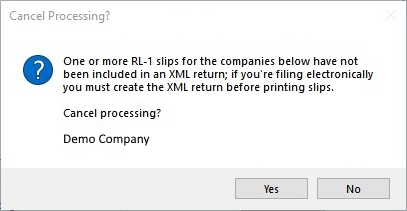
Sequence Numbers - Not Included in XML
The screen above will be displayed if you are printing Relevé slips but have not yet prepared an XML file for at least one of the slips included in the report. You must generate the XML file before printing the Relevé slips so that the sequence number assigned to the slip during the XML process can be reported on the printed slip.
Reassigning
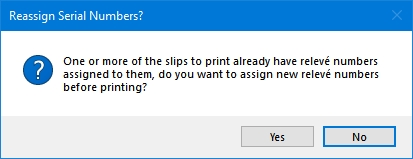
Sequence Numbers - Reassign
The screen above will be displayed when you are re-printing slips, Clicking on “Yes” will cause eForms to calculate new sequence numbers for the slips being printed. Clicking on “No” will cause eForms to print the slips using the sequence number already assigned. In the case where no sequence number exists, eForms will assign the next number in sequence.
Amended Slips
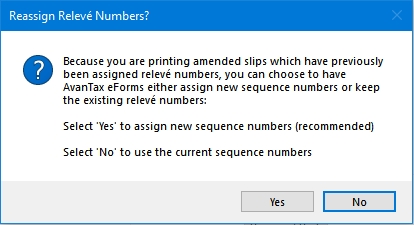
Sequence Numbers - Amended Slips
The dialog above will be displayed when one or more amended slips are included in the slips to be printed. If you answer “Yes” at this point, all amended slips printed will be assigned new sequence numbers, as well as any original slip not already assigned a number.
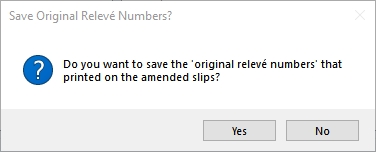
Sequence Numbers - Save Amended
The dialog above will be displayed if amended slips have been printed and you have chosen to re-assign sequence numbers to amended slips only. Answering “Yes” at this point will save the sequence number for amended slips in the “Previous sequential number” field of the slip’s data entry screen. Answering “No” will discard the sequence number that was just used.