QuickHelps Video - Edit Slip & Summary Forms
The Forms Centre
From the Home Screen use: 3. Forms and Data > View and edit forms
From the Menu use: File > Forms > Forms Centre
The Forms Centre is the central location from which to edit all slips & summaries in the current data file.
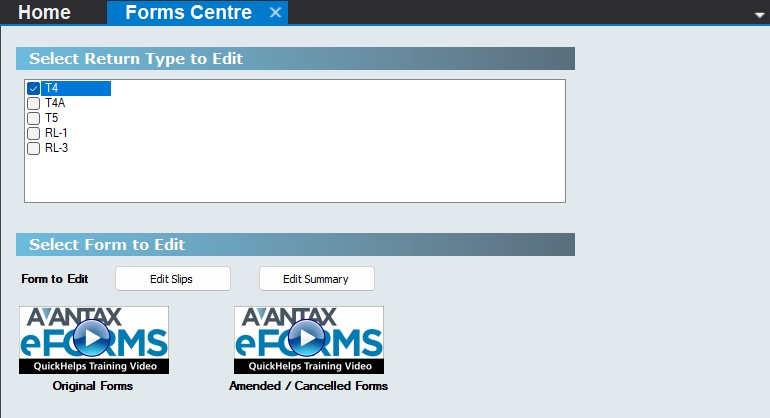
The Forms Centre
Select Return Type to Edit
Select the type of return for which to edit data, only a single return type may be selected.
Select Form to Edit
Select the type of form to be edited for the selected return type.
Edit Slips - Opens the data entry screen for slips slected return type for the current company
Edit Summary - Opens the data entry screen for summary of the slected return type for the current company
Adding Forms to a Data File
If you cannot find the return type you wish to use, it it may be because:
- The desired return has not been added to your eForms data file; see Add or Remove Forms for instructions on adding returns to an eForms data file
- Your version of eForms may not include the desired return; refer to our Forms Included page for a list of returns included with each version of eForms
- We may not yet have included the desired return in eForms; please contact us us to discuss the possibility of adding the desired return
Special Instructions for eForms Free and eForms Lite
You can enter any number of slips for any number of companies into eForms Basic, eForms Standard and eForms Enterprise data files. There is no limit to the number of slips or the number of companies that can be entered into these versions of eForms; however, eForms Lite and eForms Free have the volume limiatations shown below:
- eForms Lite - Enter up to 25 T4, T4A, T5, Relevé 1 and Relevé 3 slips for up to 5 companies
- eForms Free - Enter up to 10 T4, T4A, T5, Relevé 1 and Relevé 3 slips for a single company