QuickHelps Video - Starting eForms for the First Time
An eForms icon, like the one below, will be automatically created on your desktop. Additionally, a program group named "2025 AvanTax eForms" will be added to the Start menu, and will contain entries for the eForms 2025 program and its documentation.
![]()
2025 eForms
Double click the eForms icon to start the software; the Start Page will be displayed each time that eForms is started. The Start Page provides immediate access to the primary features of eForms and to various sections of the help system.
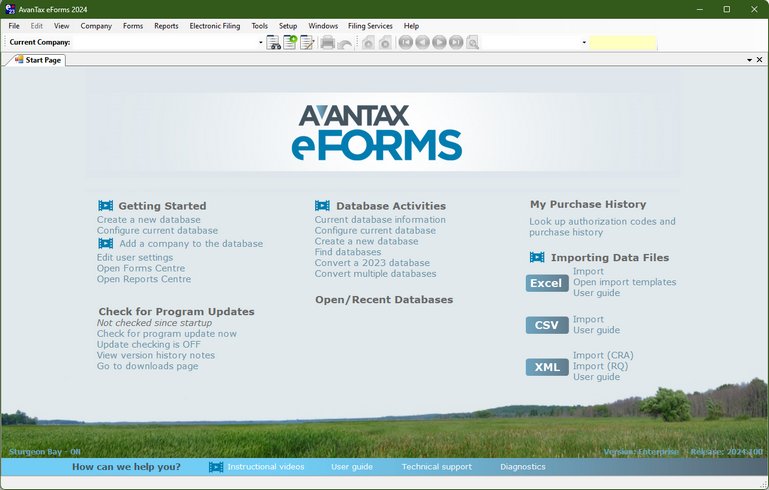
Getting Started
Provides quick access to the major components of eForms to prepare and file returns.
| • | Create a new database - Create a database to hold company and employee information |
| • | Configure current database - Add (or remove) return types to (from) the current database |
| • | Edit user settings - Edit settings for the current user |
| • | Add a company to the database - Add a new company to the current database |
| • | Create and file returns |
Check for Program Updates
Displays current status of Automatic Update Checking as well as links to check for and download the latest eForms release. Update checking requires that your computer can access the Internet using FTP.
| • | Check for program update now - Check for updates and display update status |
| • | Update checking is ON/OFF - Click to toggle automatic checking for eForms updates ON or OFF |
| • | View version history notes - Display current release notes |
| • | Go to downloads page - Open Internet browser to the eForms download page: https://www.AvanTax.ca/eForms/eForms_Downloads.html |
Database Activities
The name and location of the last few database opened is shown here.
| • | Current database information - Displays information about the database including name, location, number of companies and active/inactive slips |
| • | Configure current database - Add (or remove) return types to (from) the current database |
| • | Create a new database - Create a database to hold company and employee information |
| • | Find database - Locate a database when its location has been "forgotten" |
| • | Convert a 2024 database - convert a 2024 database to the 2025 database format |
| • | Convert multiple databases - Allows you to convert multiple 2024 databases at the same time |
Open/Recent Databases
Displays the most recently used databases; the currently open database will appear in bold text.
If you do not have a database currently open, the heading "NO OPEN DATABASE" will be displayed; program functions and menus will be inaccessible until a database is opened.
My Purchase History
Used to look up purchase history and authorization codes for past eForms or T4 TimeSaver versions purchased by your business.
Importing Data Files
Import data into eForms from Excel, CSV or XML source files
| • | Excel - Import - Opens the Import from Excel dialogue |
| • | Excel - Open Import Template - Opens the Excel import templates included with the eForms installation |
| • | Excel - User guide - Opens the Import from a CSV or Excel File section of the eForms user guide |
| • | CSV - Import - Opens the Import from CSV dialogue |
| • | CSV - User guide - Opens the Import from a CSV or Excel File section of the eForms user guide |
| • | XML - Import (CRA) - Import data from a CRA XML file |
| • | XML - Import (Revenu Québec) - Import data from an Revenu Québec XML file |
| • | XML - User guide - Opens the Import from XML section of the eForms user guide |
How Can We Help You
A selection of help options and resources.
| • | Instructional Videos - Accesses training videos available from the eForms website (English only): https://www.avantax.ca/eForms/Videos/Video.html |
| • | User Guide - Opens the AvanTax eForms User Guide that was installed with eForms |
| • | Technical support - Provides quick access to Technical Support resources |
| • | Diagnostics - Displays file locations; noting folders with insufficient access rights to allow eForms to operate properly |