eForms Enterprise Only
eForms generates many of its reports as PDF files which it sends to your default PDF viewer for either saving or sending on to a printer. Of these reports, four types can be given user defined names by the PDF File Naming feature:
| • | Slips |
| • | Summaries |
| • | Edit Lists |
| • | Company Summary Report |
eForms' PDF File Naming can be accessed from the reports dialog for each of the above report types and used to customize the report's name.
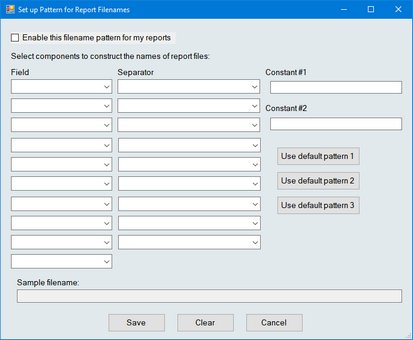
PDF File Naming is disabled by default but can be enabled by clicking on the "Filenames" button on the reports dialog (where it appears below the "Print / PDF" button) and checking the "Enable this filename pattern for my reports" box. Once enabled you will be able to create a custom report name by selecting any combination of available fields listed in the fields drop-down and separating them by selecting a separator character from the separator drop-down. A sample of the filename pattern will be displayed as you choose fields and separator characters.
You can also choose one of the three default patterns by clicking the appropriate button. An example of the filename using the selected default will be displayed below.
Information entered in the "Constant #1" and "Constant #2" fields can be included in the filename pattern by selecting the “Constant” fields from the fields drop-down.
Points to keep in mind while using the PDF File Naming System
| • | eForms saves a file name pattern for each type of report. So, for example, if you select a file naming pattern while printing T4 Slips, and then go on to print NR4 slips, the same pattern will be in effect for the NR4 slips |
| • | The return status (Original, Amended or Cancelled) is not included on the report when the status is “Original” since this makes up the majority of the printed output |
| • | All four report types have certain fields in common, such as Company Name and Tax Year, but some fields are not available for the Company Summary Report (return type and return status) and the Edit List (return status) |
| • | There are default patterns which can be obtained by clicking one of the three "Use default pattern" buttons; not all defaults are available for the Edit List and the Company Summary Report |