When you select the Reports menu you will be presented with a list of all currently active forms (see Configure Database for details on activating forms); additional reports will appear at the bottom of the list. Selecting any slip or return type will display all valid reports for that slip type in a sub-menu; from which you can choose the desired report.
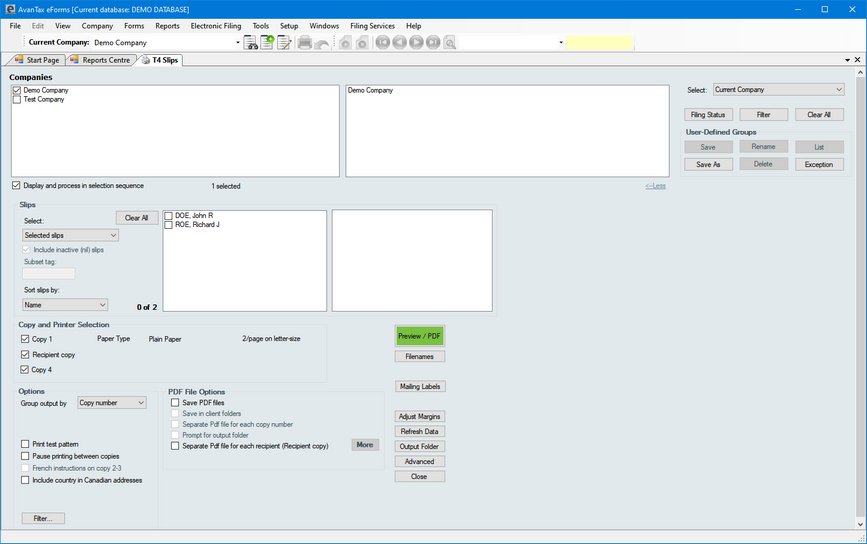
Note: T4 & Relevé 1 slips will report the unadjusted values for any adjusted slips unless all slips for a given company have been adjusted. A warning will be shown if some slips are adjusted and others are not.
Refer to the section Company Selection for details on selecting companies to include in this report.
Slips
Select one of the options from the drop-down list:
| • | All Slips - print all the slips for the selected companies |
| • | Original Slips Only - print only the slips that have not been amended for the selected companies |
| • | Amended Slips Only - print only the amended slips for the selected companies |
| • | Cancelled Slips Only - print only the cancelled slips for the selected companies |
| • | Selected Slips - print only the selected slips for one selected company |
| • | No email consent - print only the slips that do not have the email consent checkbox checked in the Advanced tab (Enterprise Only) |
| • | Subset tag - print only slips with the entered subset tag (Enterprise Only) |
When only one company is selected, the slips that match the selection you have made will be listed in the box on the left; this box will be empty if multiple companies are selected. If you chose to print Selected Slips, click on the box beside each name you wish to select to put a check mark in the box and to have the name appear on the list on the right.
Include inactive (nil) slips - Check this box if you want slips to print for recipients who have no dollar values on the slip.
Sort slips by - Choose the order in which you wish the slips to print from the given options. The options will change, depending on the type of slip to be printed.
Copies
Choose which copies of the slips you wish to print by checking one or more of the boxes. The options will change, depending on the form selected.
Options
Group output by - Choose to group the slips by copy number or by company.
Print test pattern - Check this box if you wish to test alignment settings for the selected form.
French instructions on copy 2-3 - Check this box to print recipient filing instructions in French. Available only on forms printing three slips per page.
Include country in Canadian addresses - Enables printing "CAN" as part of the address. Used in jurisdictions (such as USA) where this is the required address format and is not used within Canada.
Suppress calculation of totals (summary only) - Prevents eForms from calculating slip totals to the summary when producing a summary.
Refer to the following topics for detailed information on additional report options:
Go to Output Folder
Pressing this button will open the folder where the PDF files will be stored.
Advanced
Use this button to set advanced print settings.