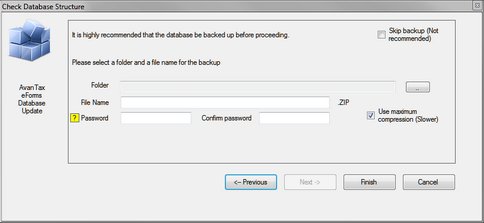Updated versions of eForms may be released in response to user requests for program enhancements or bug fixes. Your software license entitles you to download and install 2025 eForms updates whenever they become available at no additional cost.
Clients providing a valid email address will receive email notifications whenever a significant update to eForms is released. Clients who have opted for Internet distribution can download the updates from our website (Downloads section) at no cost. Because of its size, downloading updates is not recommended for those with dial-up Internet connections. The downloads page of our website has details about all updates to the current release of eForms as well as links to final releases for all versions of eForms (or T4 TimeSaver) from 2012 onward.
Each update contains the full eForms installation package and is installed per the installation instructions. Existing data will not be overwritten (though we encourage you to have a reliable backup prior to installing updates) and all user settings and authorization codes will be retained. We strongly recommend that all users exit eForms prior to installing updates. Failure to do so may result in data corruption or loss.
NOTE: If the existing installation is a Network Administrator Installation you will install the update to the server as a Network Administrator installation and all NETNODE installations will be automatically updated the next time they are started. In some cases where significant program changes have been made it will be necessary to run NETNODE on all workstations; you will be informed if this is required.
To confirm that the update has installed correctly, click on the Help menu and select About. A dialogue will be displayed showing the current version and its release date, among other information. The version information displayed should indicate the most recent installation.
After the update is completed you may be notified that the current database must be updated before it can be used.
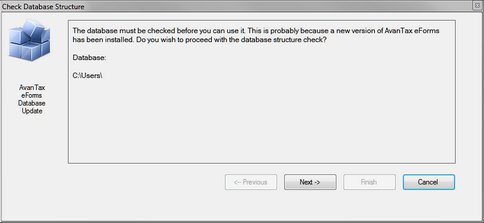
Ensure that no other users have this database open before proceeding. Once you click "Next" you will be encouraged to make a backup of your database before continuing; a backup is optional but recommended. Backups can be secured by a password; if you use a password make note of it; we cannot recover a lost password.