Change Your Password
From the Home Screen use: User Setup > Change your password
From the Menu use: Setup > Change Your Password
Passwords
Passwords are optional and are not carried over when importing user accounts from eForms 2024 to eForms 2025. Passwords are stored on the local workstation or network location where the program was installed. If you lose your password we are not able to recover it for you, please use eForms’ built in recovery options to enable password recovery. If the password recovery options have been set up then you need only click “Lost Password” on the logon screen to recover your password.
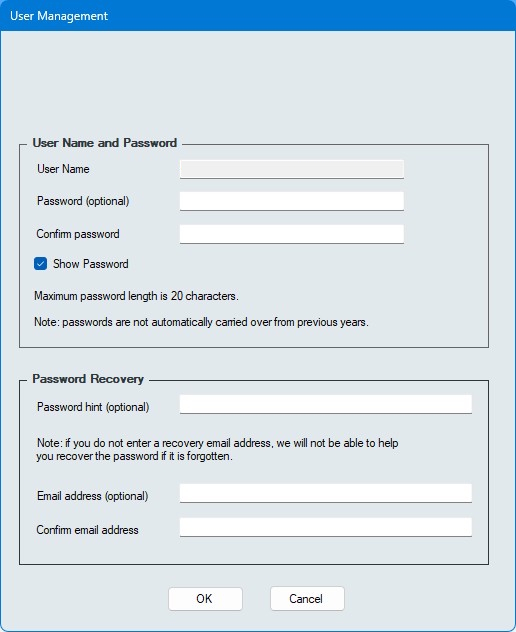
User Name and Password
Enter your password details in this section
- User Name - Name of user for whom password is being set
- Password (optional) - Enter the password, if desired
- Confirm password - Re-enter the password, if entered above
- Show password - Check this box to reveal the password
Password Recovery
Enter your password recovery options in this section
- Pasword hint (optional) - Enter a hit to remind you of a forgotten password
- Email address (optional) - Enter the email address to which to send a password recovery code; if no email address is set then the password cannot be recovered
- Confirm email address - Re-enter the email address, if entered above
Upon installation, eForms Standard and eForms Enterprise will create the ADMIN user account. The ADMIN user account has access to high level maintenance and administrative functions, we recommend you configure a password for this account to prevent unauthorized use of this account. As a lost password sometimes cannot be recovered please store the ADMIN password in a secure location.