Preparing Return Summary Reports
From the Home Screen use: 4. Forms and Data > View and print reports
From the Menu use: Forms > Reports Centre
Refer to The Reports Centre for details on selecting the return type and form to process.
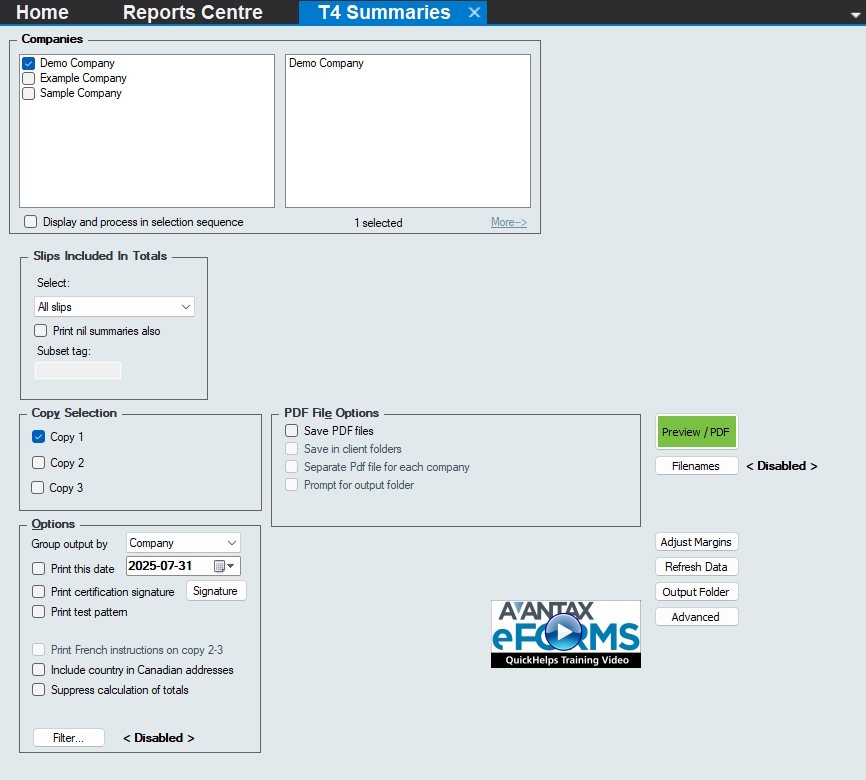
Reports Dialog - T4 Summary
Use the Company Selection dialog to select the companies for which to prepare reports.
Copy Selection
The copies presented here may vary depending on the return type selected. For returns with 5 or fewer slips, selecte either Copy 1, 2 or 3 to print the summary for submission to CRA. Returns with 5 or more slips MUST be submitted electronically, see Preparing XML Submissions for details on preparing an electronic submission.
Options
The options presented here may vary depending on the return selected
Group output by - Choose to group the slips by copy number or by company
Print this date - The date entered here will be printed on the summary, no date will be printed if this field is empty
Print certification signature - Print the certification signature on the summary
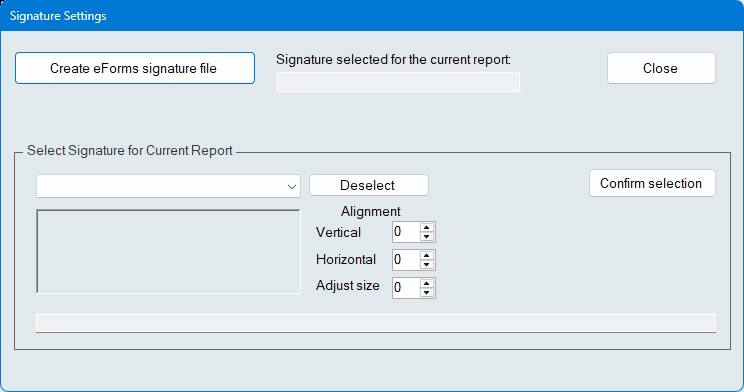
Select Certification Signature
- Create eForms signature file - Opens a dialog through to browse for a signature file
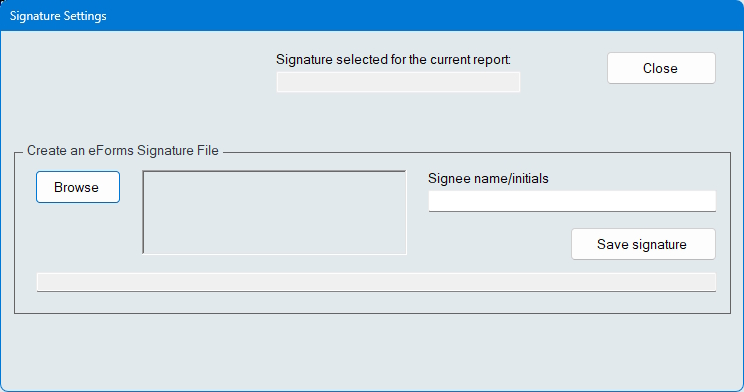
Setup Certification Signature
- Browse - Browse your system for a signature file in either the JPG or PNG image format
- Signee name/initials - Enter the name or initials of the signee
- Save signature - Saves the signature to the CustomForms folder in the same folder where your data file is saved
- Select Signature for Current Report - Displays the signature currently selected to print on the form; the alignment options allow you to adjust the signatures vertical & horizontal position, as well as its size
- Confirm selection - Selects the current signature options
PDF File Options
Save PDF files - All eForms reports are temporary PDF files, which are deleted when the Print window is closed; selecting this option tells eForms to save the file
This is a system wide setting which used by all users for all reports. For eForms Standard and eForms Enterprise, only the ADMIN user can change this option
Save in client folders - If selected, PDF files will be saved in company folders set in Company Setup, otherwise, you will be asked to provide a location
This option is only available when the Group output by option has been set to Company
Separate PDFs for each company - Select to create a separate PDF file for each company selected
This option will be selected automatically if Save in Client folders has been selected
Prompt for output folder - Select to have eForms prompt you for the folder in which to save the PDF report for each company
Buttons
Preview / PDF - Click this button to create the report, the report will open in your defaul PDF viewer, from which you can print or save it as desired
Filenames - Setup default filename patterns for eForms reports; three defauls patterns are provided, and you can also createa pattern to suit your needs
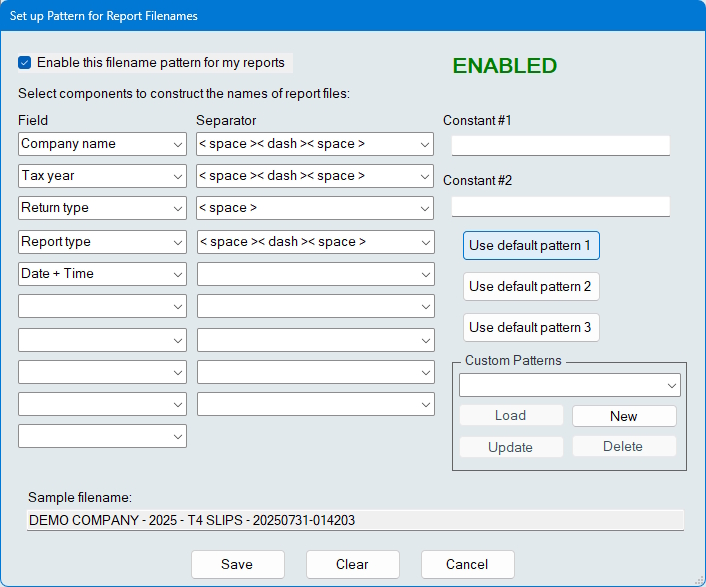
Report Filenames Using Default Pattern 1
- PDF File Naming is disabled by default, click on the Filenames button and check Enable this filename pattern for my reports to enable it. Choose one of the three default patterns, or create a custom report name by selecting any combination of available fields from the drop-down lists, and separator characters from the separator drop-down. The filename pattern is displayed as a pattern or fields & separator characters are selected.
- Information entered in the Constant #1 and Constant #2 fields can be included in the filename pattern by selecting the Constant fields from the fields drop-down.
- Points to keep in mind while using the PDF File Naming System
- Patterns are defined by report type, the pattern used to prepare T4 slips will also be used to prepare NR4 slips
- Slip status is not included in the report if the status is “Original” since these make up the majority of reports
- All four report types have certain fields in common, such as Company Name and Tax Year, some fields are not available for the Company Summary Report (return type and return status) and the Edit List (return status)
- Select a default pattern with a “Use default pattern” button; not all defaults are available for the Edit List and the Company Summary Report
- Patterns are defined by report type, the pattern used to prepare T4 slips will also be used to prepare NR4 slips
Adjust Margins - Adjust the position of the report on the page by entering horizontal and/or vertical offsets
Refresh Data - Incorporates any additions, deletions or changes made to the company list or to the slips since the dialog was opened
Output Folder - Opens Windows File Manager to the folder where eForms writes its reports
Advanced - Use this button to set advanced report settings, available settings are:
- Do not combine and display PDF … - The default PDF viewer will not automatically display files with more than the number of pages entered here
- Batch size … - Print jobs will be divided into batches, each containing the number of pages entered here; a single PDF will be displayed once processing is complete and the individual batch files will be saved to the current PDF Output folder