Preparing an Edit List
From the Home Screen use: 4. Forms and Data > View and print reports
From the Menu use: Reports > Reports Centre
Refer to The Reports Centre for details on selecting the return type and form to process.
A complete edit listing of data in all slips can be produced for any slip type.

Edit List - T4 Slip
Use the Company Selection dialog to select the companies for which to prepare reports.
Fields
This section displays a list of all data fields available in the current return type, from which you can select the data fields to be included in the edit list. NOTE: eForms will notifiy you if the total number of seelcted fields will result in a font that may be illegible.
Select All - Includes all the fields available on the slip
Clear All - Clears the current field selection
Select Used Fields - Selects only data fields that contain data; the selection can be changed by clicking on the box beside each field in the list
Options
The options presented here may vary depending on the return type selected
Sort slips by - Choose to group the slips by a data field common to all slps; such as Name or SIN
Layout - Display the edit list in Table or Memo format
Orientation - Display the edit list in Portait or Landscape format; Landscape is useful when including many data fields in the edit list
Paper Size - Format the edit list to be printed on Letter or Legal size paper; Legal is useful when including many slips in the edit list
Margins - Select the margin to use for the edit list; a Narrow margin will allow more data to be included on a single page
Separate PDF for Each Company - Create a separate edit list for each selected company
Print Addresses - Select whether or not to include recipient addresses in the edit list
Print Inactive Slips - Select whether or not to include inactive slips in the edit list; any slip with a $0.00 value is considered inactive
Filter - Select whether or not to filter the edit list to print only those slips that meet the filter conditions
Buttons
Preview / PDF - Click this button to create the report, the report will open in your defaul PDF viewer, from which you can print or save it as desired
Filenames - Setup default filename patterns for eForms reports; three defauls patterns are provided, and you can also createa pattern to suit your needs
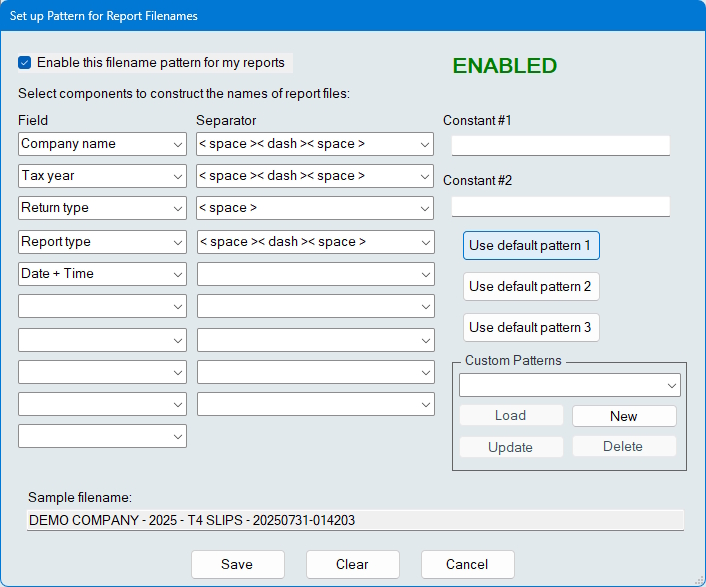
Report Filenames Using Default Pattern 1
- PDF File Naming is disabled by default, click on the Filenames button and check Enable this filename pattern for my reports to enable it. Choose one of the three default patterns, or create a custom report name by selecting any combination of available fields from the drop-down lists, and separator characters from the separator drop-down. The filename pattern is displayed as a pattern or fields & separator characters are selected.
- Information entered in the Constant #1 and Constant #2 fields can be included in the filename pattern by selecting the Constant fields from the fields drop-down.
- Points to keep in mind while using the PDF File Naming System
- Patterns are defined by report type, the pattern used to prepare T4 slips will also be used to prepare NR4 slips
- Slip status is not included in the report if the status is “Original” since these make up the majority of reports
- All four report types have certain fields in common, such as Company Name and Tax Year, some fields are not available for the Company Summary Report (return type and return status) and the Edit List (return status)
- Select a default pattern with a “Use default pattern” button; not all defaults are available for the Edit List and the Company Summary Report
- Patterns are defined by report type, the pattern used to prepare T4 slips will also be used to prepare NR4 slips
Refresh Data - Incorporates any additions, deletions or changes made to the company list or to the slips since the dialog was opened
Output Folder - Opens Windows File Manager to the folder where eForms writes its reports