Form Customization
Certification Signatures
Most summary forms and some recipient forms, such as the T2200 and the TP-64, require certification signatures. All versions of AvanTax eForms provide the ability to include certification signatures on forms requiring them.
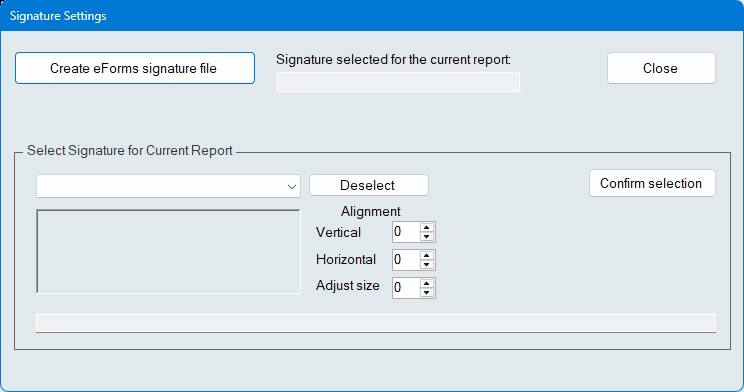
Select Certification Signature
- Create eForms signature file - Opens a dialog through to browse for a signature file
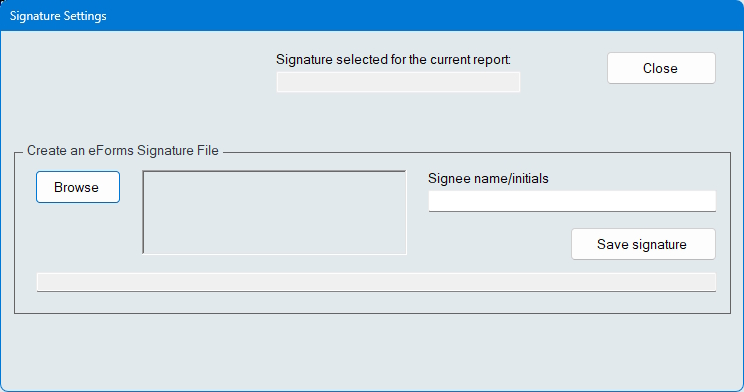
Setup Certification Signature
- Browse - Browse your system for a signature file in either the JPG or PNG image format
- Signee name/initials - Enter the name or initials of the signee
- Save signature - Saves the signature to the CustomForms folder in the same folder where your data file is saved
- Select Signature for Current Report - Displays the signature currently selected to print on the form; the alignment options allow you to adjust the signatures vertical & horizontal position, as well as its size
- Confirm selection - Selects the current signature options
Corporate Logos
Printing corporate logos on forms is available in eForms Enterprise only.
You can use eForms Enterprise to print your corporate logo on any included form. Once created, the logo will be printed on ALL output until it is deleted (all versions of eForms) or you log in as a different user (eForms Standard & eForms Enterprise).
To print your corporate logo on any form, ensure that the following are true:
- The CustomForms folder must exist under the current data folder; in a default eForms installation, the CustomForms folder is:
C:\Users\username\Documents\AvanTax eForms 2025\Data\CustomForms
where username is the name used to login to Windows - The logo file and optional logo parameter file must exist in the CustomForms folder
- The logo file must be named _username_formname_Logo.png”, where:
- username is either SINGLE (Free, Lite & Basic) or the eForms logon name (Standard & Enterprise)
- formname is the name of the form on which to print the logo (for example: T4Sum, T2200Slip, TP64Slip)
- For an eForms user named “ADMIN” preparing T4 summaries, the logo filename would be:
ADMIN_T4SUM_LOGO.PNG
- The logo parameter file must be named username_formname_LogoParam.txt”, where:
- username is the name used to logon to eForms
- formname is the name of the form on which to print the logo (for example: T4Sum, T2200Slip, TP64Slip)
- For an eForms user named “DMIN preparing T4 summaries, the logo parameter filename would be:
ADMIN_T4SUM_LOGOPARAM.TXT
- The logo parameter file must contain data specifying the position and size of the logo in the format X, Y, W, H, in that order and separated by commas, where:
- X is the horizontal offset of the top left corner of the logo from the top left corner of the form in inches
- Y is the vertical offset of the top left corner of the logo from the top left corner of the form in inches
- W is the width of the logo in inches
- H is the height of the logo in inches
- For example, to print a 2 x 0.5 inch logo 5 inches down and 3 inches over from the top left corner of a form, the logo parameter file would contain:
- 3, 5, 2, 0.5
- X is the horizontal offset of the top left corner of the logo from the top left corner of the form in inches
- If the logo prints in the wrong size you can add an optional scaling value, named factor as the fifth item of the parameter file, following X, Y, W, H, factor
- If factor is 0.25, the logo size and position will be decreased by 75%
- If factor is 1.75, the logo size and position will be increased by 75%
- The background of the logo must be transparent so that text on the form itself will not be obstructed by the logo
Custom Forms
You can use eForms to print customizations of any included form as long as all data output locations are unchanged from the default forms. Once created, the custom form will be used instead of the original installed with eForms for ALL output until it is either deleted (all versions of eForms) or you log in as a different user (eForms Standard & eForms Enterprise).
NOTE: If you customize a form that is submitted to either CRA or Revenu Québec you are required to obtain their approval for your customization before it can be submitted; failure to do so will result in rejection of the submitted custom form.
To use a custom form, ensure that the following are true:
- The CustomForms folder must exist under the current data folder; in a default eForms installation, the CustomForms folder is:
C:\Users\username\Documents\AvanTax eForms 2025\Data\CustomForms
where username is the name used to login to Windows - The custom form must exist in the CustomForms folder
- The custom form must be named username_formname.PDF”, where:
- username is either SINGLE (Free, Lite & Basic) or the eForms logon name (Standard & Enterprise)
- formname is the name of the form to be customized (for example: T4Sum, T4Slip, R1Sum or R1Slip)
- For an eForms user named ADMIN preparing T4 summaries, the custom form name would be:
ADMIN_T4SUM.PDF
- The custom form MUST print ALL data elements in the same locations as on the original form installed with eForms
Watermarks
You can use eForms to print a custom watermark across any form. Once created, the watermark will be printed on ALL output until it is either deleted (all versions of eForms) or you log in as a different user (eForms Standard & eForms Enterprise).
To print a custom watermark, ensure that the following are true:
- The CustomForms folder must exist under the current data folder; in a default eForms installation, the CustomForms folder is:
C:\Users\username\Documents\AvanTax eForms 2025\Data\CustomForms
where username is the name used to login to Windows - The watermark file must exist in the CustomForms folder
- The watermark file must be named username_WaterMark.txt, where:
- username is either SINGLE (Free, Lite & Basic) or the eForms logon name (Standard & Enterprise)
- For an eForms user named ADMIN, the custom form name would be:
USERNAME_WATERMARK.TXT
- Enter the text to be printed as a watermark into the watermark file; a suggested limit is 30 characters; no watermark will print if the watermark file contains no text