User accounts are available in AvanTax eForms Standard and AvanTax eForms Enterprise only
User Accounts and Passwords
If you use either eForms eForms Standard or eForms Enterprise, you will be prompted for a user name and password upon starting the software. You can enter any name you wish to use for a username, not necessarily your computer or network user name. A unique user ID should be assigned to each user as simultaneous logins by the same user name could result in data access problems.
Each user name is associated with a corresponding user profile which contains the settings (current database, screen layout, print destination & etc.) associated with that user. Each user can establish their own preferences and default values by selecting User Settings from the Setup menu.
Users can use the language button at the top right of the logon screen to toggle between the English or French user interface. (The language can also be changed using the Language item of the Setup menu.)
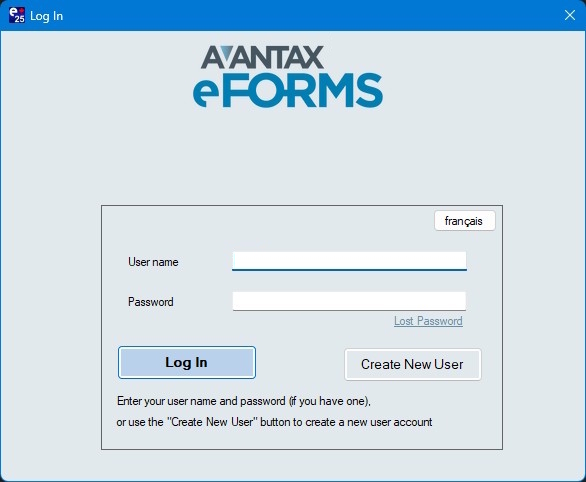
Each time a new user name is entered, you will be prompted to create an account and password for the user. You are not required to create a password but it is recommended that you do so in environments where greater data privacy is required. You can change the password at any time by selecting the Change Your Password option from the Setup menu. Please keep track of your password as it cannot be recovered if the password recovery options have not been configured.
Passwords are optional and are not carried over when importing user accounts from eForms 2024 to eForms 2025. Passwords are stored on the local workstation or network location where the program was installed. If you lose your password we are not able to recover it for you, please use eForms’ built in recovery options to enable password recovery. If the password recovery options have been set up then you need only click “Lost Password” on the logon screen to recover your password.
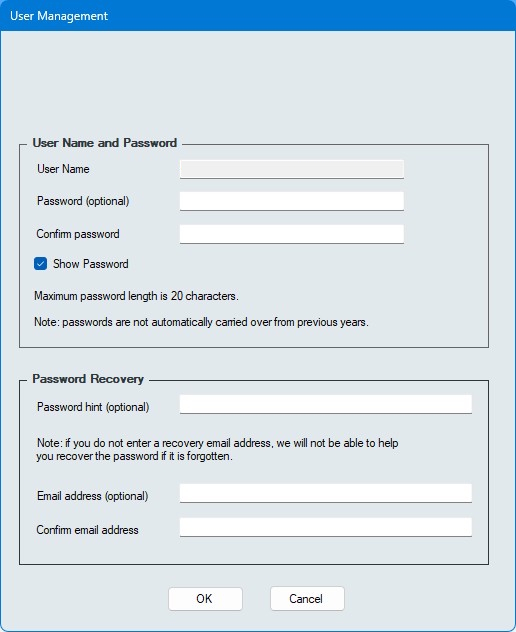
User Name and Password
Enter your password details in this section
- User Name - Name of user for whome password is being set
- Password (optional) - Enter the password, if desired
- Confirm password - Re-enter the password, if entered above
- Show password - Check this box to reveal the password
Password Recovery
Enter your password recovery options in this section
- Pasword hint (optional) - Enter a hit to remind you of a forgotten password
- Email address (optional) - Enter the email address to which to send a password recovery code; if no email address is set then the password cannot be recovered
- Confirm email address - Re-enter the email address, if entered above
Upon installation, eForms Standard and eForms Enterprise will create the ADMIN user account. The ADMIN user account has access to high level maintenance and administrative functions, we recommend you configure a password for this account to prevent unauthorized use of this account. As a lost password sometimes cannot be recovered please store the ADMIN password in a secure location.