Split Screen Options
Multiple forms can be displayed at the same time by using the split screen option. Open the forms you wish to view (open as many as you wish); note that each form is identified by an identifying tab.
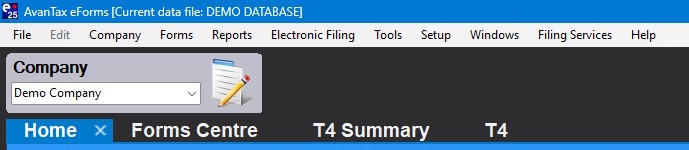
You can switch between forms by clicking on the tab of the desired form. To view multiple forms side-by-side click-and-drag the tab of one form towards the centre of the eForms window. The following image will appear:
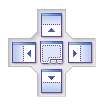
Continue dragging the form to the arrows, as the tab is dragged to any one of the arrows the portion of the screen where the form will be displayed will be highlighted. Release the mouse to display the form in that area. The following image shows the result of dragging the T4 summary to the right side of the screen.
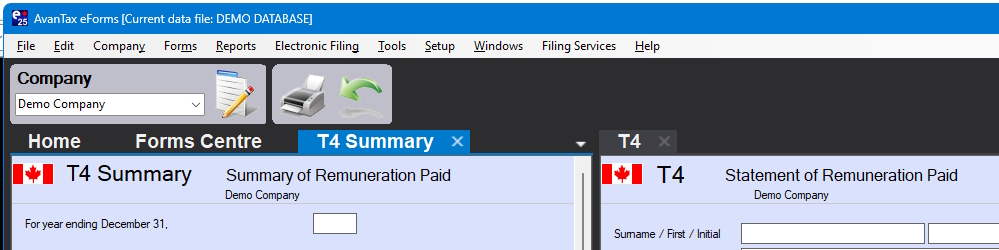
Forms can be moved as desired once the screen has been split by clicking on the tab for the form and dragging it to the desired location. The screen can be split further to accommodate additional forms as needed. Multiple forms can be opened within any split (see example above where tabs for the Home Screen, the Forms Centre and a T4 summary are displayed on the left while a T4 slip is displayed on the right). Closing the last tab in any split will return the remaining tabs to full screen mode.