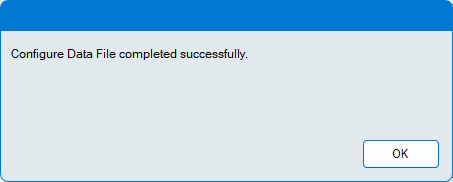Configuring a Data File
Available in eForms Basic, eForms Standard and eForms Enterprise only
QuickHelps Video - Create, Configure and Convert data files
From the Home Screen use: 3. Forms and Data > Enable and disable forms
From the Menu use: File > Configure Data File
Use configure data file to add forms to or remove forms from the current eForms data file.
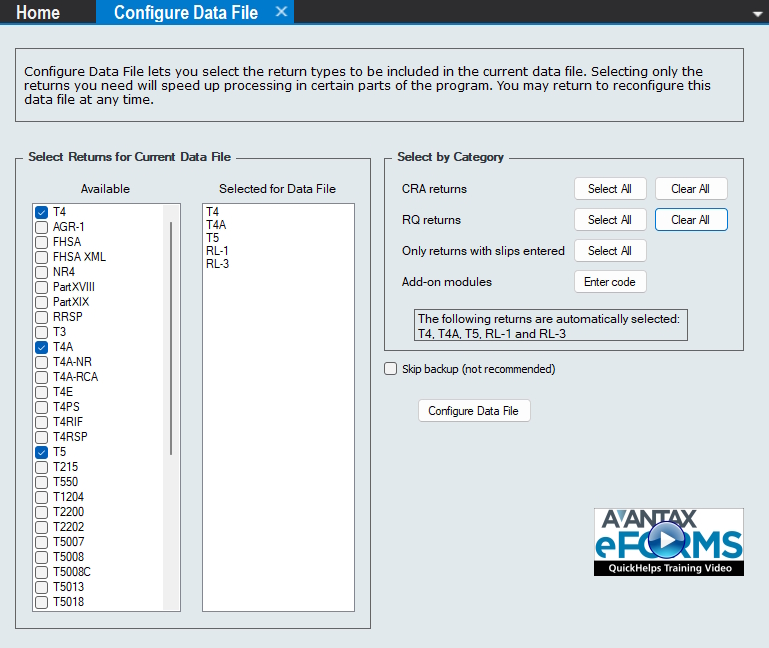
Check or uncheck the appropriate box to select or deselect any return. You can also select or deselect return types by category for both the CRA and Revenu Québec or select all return types for which slips have been entered. The five forms below are always active in any eForms installation and cannot be deactivated:
- Canada Revenue Agencey - T4, T4A & T5
- Revenu Québec - Relevé 1 & Relevé 3
Click the “Configure Data File” button to apply your changes to the data file; we DO NOT recommend enabling the “Skip backup” option. Progress of the data file configuration will be indicated on the status bar at the bottom of the eForms window. The message below will be displayed when the process has completed: