Deleting Slips
QuickHelps Video - Edit Slip & Summary Forms
AvanTax eForms lets you delete slips individually (slip-by-slip) and globally. NOTE: Deleting slips is permanent! Once slips have been deleted, they cannot be reovered unless you have made a recent backup.
Deleting Slips Individually
All versions of eForms allow you to delete slips manually through unique data entry screen for each slip type.
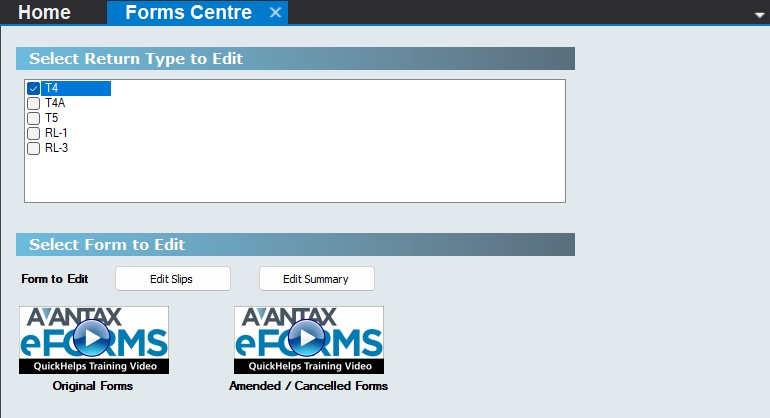
The Forms Centre
An example of the T4 slip’s data entry screen is displayed below.
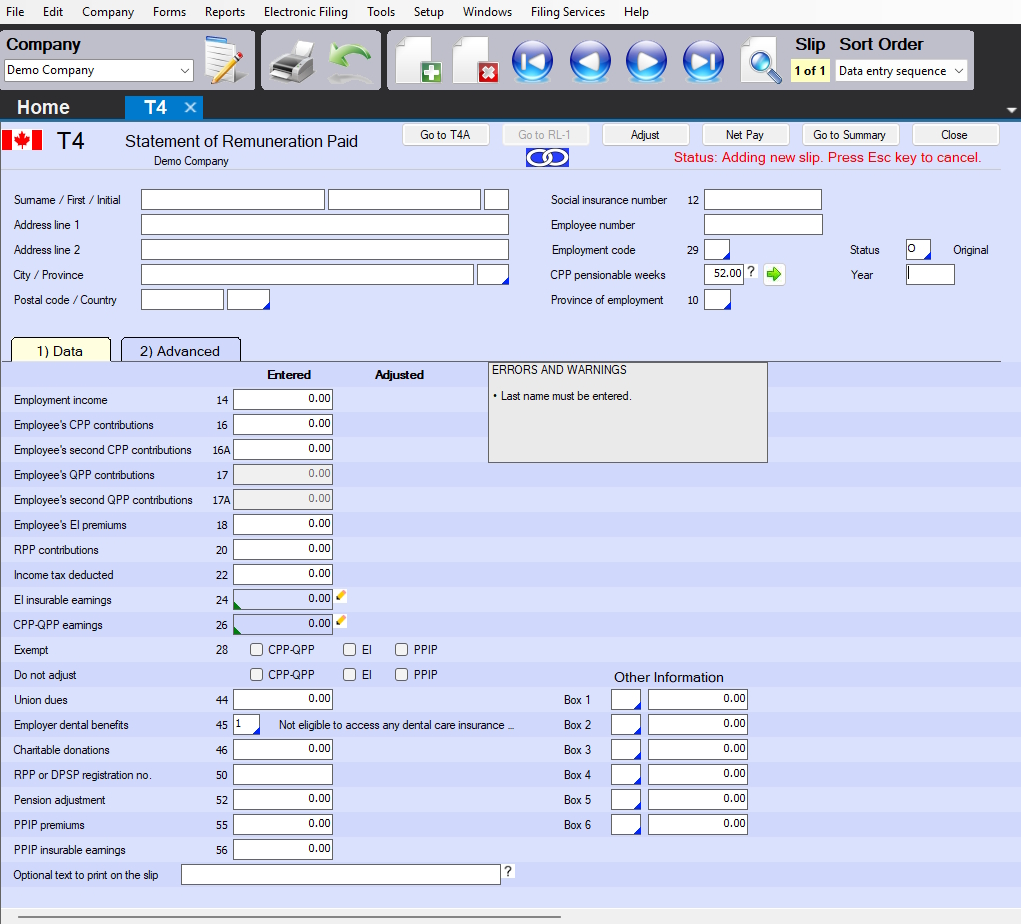
T4 Data Entry Screen
To delete a slip, simply display the (un)desired slip in the data entry screen for that slip type. The slip can then be deleted by one of the following methods:
- click on the Delete Slip icon in the icon toolbar

- press Ctrl + D
Deleting Slips Globally
From the Home Screen use: 3. Forms and Data > Make global changes > Delete slips
From the Menu use: Tools > Global Changes > Remove Slips
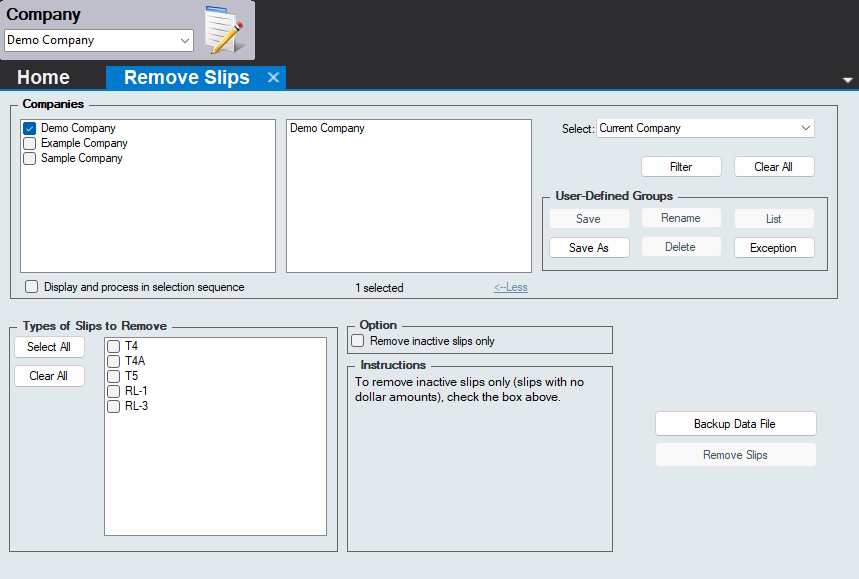
Delete Slips Globally
Use the Company Selection dialog to select the company for which the slips will be deleted. NOTE: All slips of the selected type(s) will be deleted from all selected companies. This action is irreversible.
Types of Slips to Remove
Select All - Selects for deletion all slip types for all selected companies
Clear All - Deselects all slip types for all selected companies
Options
Remove inactive slips only - Tells eForms to only delete inactive slips, all other slips will remain in the data file. eForms defines an inactive slip as a slip where every currency field contains $0.00