Transferring a Company to Another Data File
From the Home Screen use: 2. Companies > Manage companies > Transfer companies
From the Menu use: File > Company > Manage companies > Transfer companies
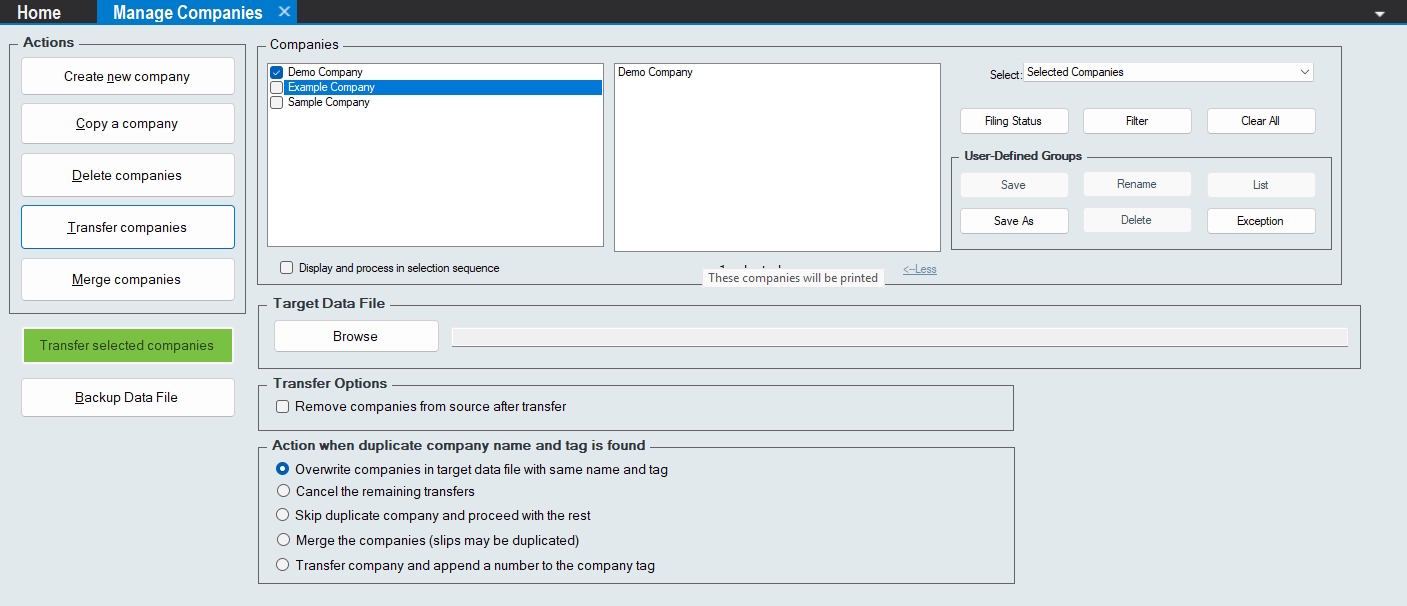
Use Transfer Companies to transfer companies from the current data file to any other eForms 2025 data file.
Target Data File
Browse - Browse to the folder that contains the data file to which the selected companies will be transferred; you must create the target data file if it does not already exist
Tranfer Options
Remove companies from source after transfer - If this option is checked, the selected companies will be permanently deleted from the source database; otherwise, the selected companies will remain in the source database and the destination database.
Action when duplicate company name and tag is found
Overwrite companies in target data file with same name and tag - Overwrites companies already existing in the target with the companies being transferred; this is the default option
Cancel the remaining transfers - Cancel all remaining transfers if the company being transferred already exists in the target data file
Skip duplicate company and proceed with the rest Skips the company being transferred if it already exists in the target data file and continues with the next company-
Merge the companies (slips may be duplicated) Merges the company being transferred with the company already existing in the target data file; any slips that exist for both companies will be duplicated
Transfer company and append a number to the company tag - Transfers the company to the target data file, adding a numeric identifier to the Company Tag field
Select the companies to be transferred, then press the green “Transfer selected companies” button to transfer the companies to the target data file.
Changes made using this tool cannot be undone unless you use “Backup Data File” to create a backup before proceeding.