General Setup
From the Home Screen use: 2. Companies > Manage companies > Create new company
From the Menu use: File > Company > Manage companies > Create new company
QuickHelps Video - Add a Company to a Database
You can enter as many companies as desired into eForms Basic, eForms Standard and eForms Enterprise; five companies into eForms Lite and a single company into eForms Free.
To create a company select “Create new company” from either Manage Companies or the Company menu. Enter the company name in the space provided and press the OK button. If the company name already exists in the current data file you will be asked to confirm the new company name. Once you have entered a name for the company you will be taken to the Company Setup screen to enter the remainder of the company data.
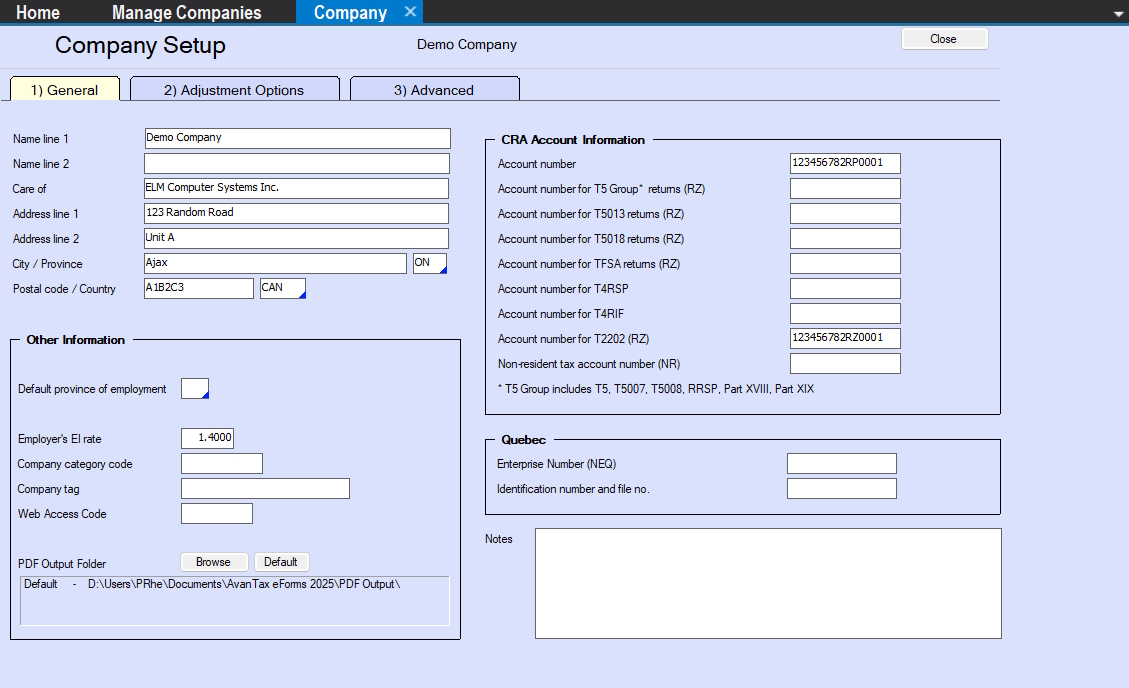
Company Information
Name line 1 - Enter the first line of the the company name, this field is required
Name line 2 - Enter the second line of the company name
Care of - Enter the name of the care of individual or department
Address line 1 - Enter the first line of the company address, this field is required
Address line 2 - Enter the second line of the company address
City / Province - Enter the City and Province for the company
Postal code / Country - Enter the Postal Code and Country for the company
Other information
Default province of employment - This province will be entered as appropriate on any new slips for this company. eForms will automatically use the Default Province of Employment from the New Company Defaults page in the Setup menu but you can enter any province of employment.
Employer’s EI rate - By default the Employer’s EI Rate is 1.4000; a modified rate can be entered here, if applicable.
Company category code - The company category field is used to group a selection of companies into categories by any criteria you choose. The category code can be used when Producing Reports to distinguish between groups of payers.
Company tag - Used by eForms to distinguish between companies with the same name but with unique Business Numbers. Data you enter into the Company Tag field may appaer in <angle> brackets on various internal reports but will not be printed on any document to be submitted to CRA, Revenu Québec or the recipients; neither will it be included in any XML submission to CRA or Revenu Québec
Web Access Code - Enter the Web Access Code for this company; this is for records keeping only and is not used in the preparation of XML submissions
PDF Output Folder - Set the desired location of PDF copies of printed slips and summaries for this company; use the folder structure that works best for your environment. Click the Browse button to set a custom location or click the Default button to use eForms’ default location
CRA Account Information
Account number for … - The fifteen character account numbers assigned to the company by CRA
Québec
Enterprise Number (NEQ) - The ten-digit numerical identifier assigned upon registering with Revenu Québec.
Identification number and file no. - The sixteen character account number assigned to the company by Revenu Québec
Notes
Use this section to make any notes relating to this company, this information may appaer on various internal reports, but will not be printed on any form and will not be included in any XML submission