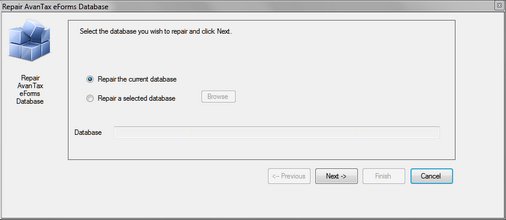MENU: FILE > REPAIR DATABASE
The database repair routine compacts databases to save space and recovers from certain types of file corruption. However, situations such as physical damage to the data storage media (hard drive or disks) or accidentally deleting files cannot be fixed by database repair routine.
WARNING: IN NO CASE SHOULD YOU RELY SOLELY ON DATABASE REPAIR TO PROTECT YOUR DATA FROM ACCIDENTAL DAMAGE, LOSS OR CORRUPTION. YOU ARE RESPONSIBLE FOR ENSURING THAT BACKUPS OF YOUR DATA ARE MADE ON A REGULAR, SYSTEMATIC BASIS.
When to repair a database
eForms regularly checks the validity of its files and will report any corruption found. This could occur if your computer restarted without exiting eForms. If you run out of disk space you may also experience some problems with the data, in which case you should increase disk space before proceeding with the database repair.
If you get an error message about a corrupted database, you should use the Repair Database to attempt to correct the damage. Before using this tool we recommend that you make a backup copy of your database and ensure that no other users have that database in use.
Select the Repair Database option from the File menu. Choose Yes to select the current database or No to select another. If you have chosen to select a database, highlight the correct database directory and name from the list of available databases and click Open. Confirm the name of database to be repaired. You will be prompted to make a backup of the database to be repaired; the backup is optional but highly recommended. You will be informed when the repair is complete (any data that cannot be fixed will be discarded), you can then open the database again and continue as usual.