MENU: TOOLS > IMPORT / EXPORT DATA > IMPORT FROM XML FILE
eForms Standard & Enterprise Only
You can use the XML Import tool to import data from an XML file. From the Tools menu, choose Import / Export Data, then Import from XML File and finally whether you wish to import CRA (shown) or Revenu Québec data.
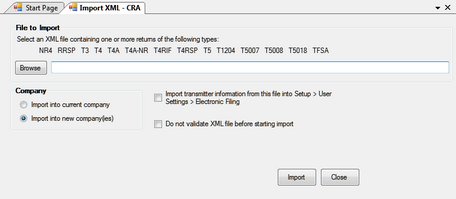
Use the Browse button to open the location of the XML file you wish to import data from. Any XML file meeting the electronic data submission requirements of the CRA or Revenu Québec may be imported. In rare cases the import from XML may fail due to inconsistencies between the source data and CRA or Revenu Québec requirements.
Import into current company
Imports data into a company already existing in the current database.
Import into a new company.
Imports data into new companies in the current database. You will be prompted to enter company names into which to import the data; once the import has completed you must edit the company to complete the data entry of the company information.
Import transmitter information from this file into Setup > User Settings > Electronic Filing
If selected, imports transmitter information included in the source XML file into the current database.
Do not validate XML file before starting import
If selected, validation of the source XML data will be skipped; otherwise imported data will be checked for errors. This may allow some error conditions to be bypassed.
Import
Begins importing data using the settings provided.
What happens
eForms adds the slip data to the company you indicated. If there are already slips of this type in the company, the imported data will be added after the existing slips. A summary for the return will be created or updated as required. For example, if you have a company with 10 T4 slips and you import a list of 15 more T4 slips, eForms updates the T4 summary to show the totals of all 25 slips.